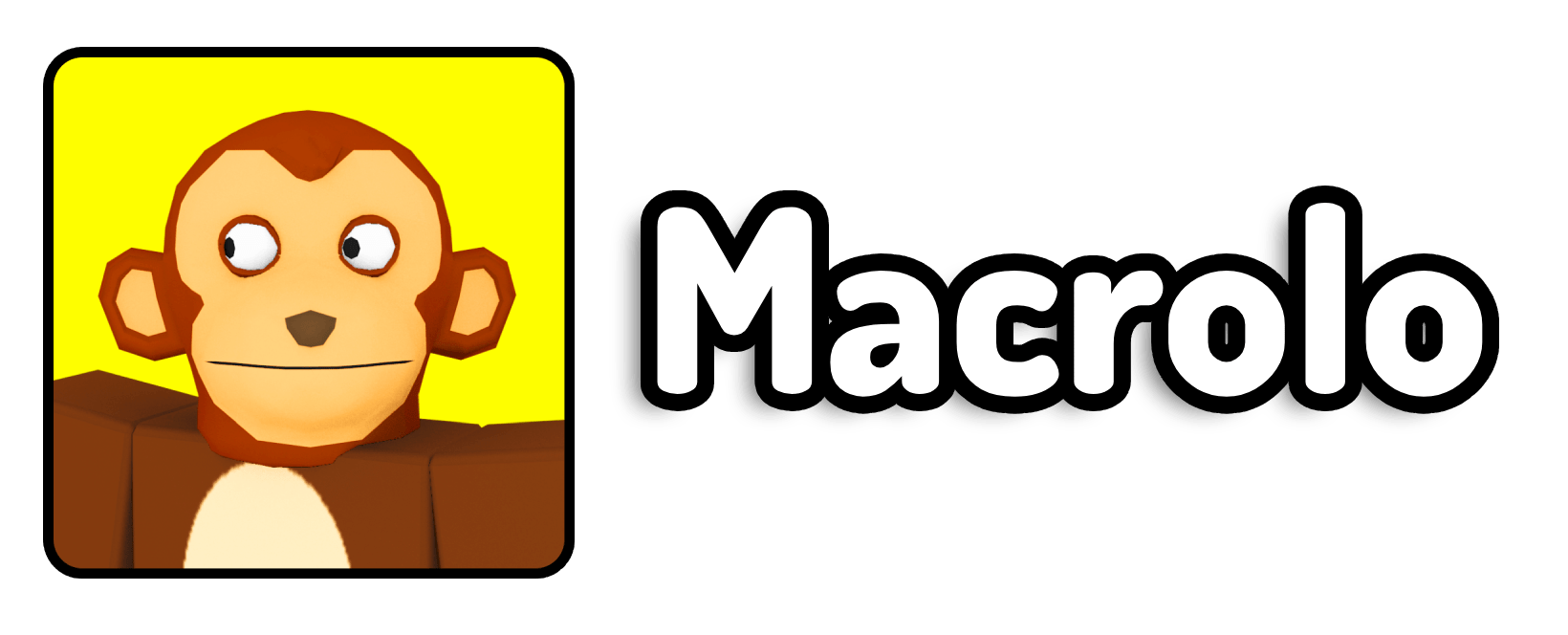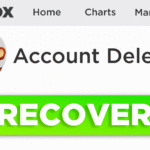Roblox has changed a lot over the years, especially when it comes to how creators can upload and share audio. Whether you’re building your first game, making an obby with sound effects, or just want to bring your music into the Roblox universe, uploading audio in 2025 is easier than ever if you understand how it works. I’ve been experimenting with this process for a while, and in this guide, I’m going to walk you through exactly how to upload audio to Roblox, what limitations you need to know, and how to make sure your audio is usable not just in your games, but in others too.
Uploading audio used to be a simple process that just about anyone could do in seconds. But now, due to copyright enforcement and changes to how Roblox handles music and sounds, the platform has introduced a few important steps to protect artists and ensure all uploads are legit. That’s not a bad thing. It just means we have to go about it a bit differently than we did in the past. If you’ve tried uploading audio and found it didn’t work inside your game, or you couldn’t use it elsewhere, there’s a reason. I’ll break all of this down so that you don’t waste time or get your uploads denied.
Also, if you’re wondering, yes, you can still upload audio for free. The biggest thing that matters now is who owns the rights to the sound or song you’re uploading. Roblox now filters, reviews, and sometimes even requires ID verification for your upload to go public, especially if it’s meant for more than just personal game use.
How do I upload audio to Roblox in 2025?
Uploading audio to Roblox in 2025 is straightforward, but you need to follow the right steps to avoid issues. You start by going to the Roblox Creator Dashboard, selecting the Audio section, and uploading your file. After naming your audio and submitting it, the file will be uploaded to your account. If you only plan to use the audio in your own games, that’s all you need to do. However, if you want the audio to be public or used across multiple games or groups, you’ll need to request distribution approval, verify your identity, and ensure that the audio doesn’t violate any copyright rules. Roblox reviews each public request to make sure content is legally usable on their platform.
Step-by-Step: Uploading Audio to Roblox in 2025
Here’s a complete walkthrough for uploading audio to Roblox. I’ll go through every part of the process and highlight the important things you can’t skip if you want your upload to work correctly.
Step 1: Head to the Creator Dashboard
Start by going to the official Roblox Creator Dashboard. Once you’re logged into your account, you’ll be taken to your development hub where you manage games, models, and assets like audio.
Step 2: Go to the “Creator Marketplace” and Select “Audio”
Once you’re inside the dashboard, click on the Marketplace tab from the sidebar, then choose Audio. This section is where all audio files are managed and uploaded. It’s also where you’ll find Roblox’s requirements and limits regarding audio files. These include duration limits, file types (usually .mp3 or .ogg), and file size (currently max 7 minutes and 20MB, as of 2025).
Step 3: Upload Your Audio File
Now, you’ll see an Upload Audio button. Click that and choose the audio file from your device. You’ll need to give your file a name (this is what will show up in Roblox Studio and in your game), and hit the Upload button.
Be aware that if the audio contains copyrighted content or sounds like it might, Roblox’s system might either block it immediately or require further approval. Keep reading if you’re trying to use this sound publicly.
Step 4: Make It Public by Requesting Distribution Approval
If you want your audio to be used outside of your own games, such as in group games or by other users, you’ll need to get it approved by Roblox. This is where things can get tricky.
After uploading, click on your audio file. You’ll see an option to Submit for Review. You’ll be asked to verify your identity, and you’ll need to agree to Roblox’s audio terms. This is their way of confirming that you’re either the original creator of the sound or music or that you have full rights to distribute it.
If your file is approved, it will be publicly usable. If not, it stays private and will only work in games you personally own.
Important: Don’t try uploading music you downloaded from the internet unless you have permission. Roblox’s system is very strict now, and copyright violations can lead to your account being restricted or the audio being removed.
Step 5: Use Your Audio In-Game
Once approved (or if you’re just using it privately), head into Roblox Studio, go to the Asset Manager, and import your uploaded sound from the audio section. From there, you can place it in your game just like any other sound object. You can loop it, control its volume, or trigger it using scripts.
FAQ – Uploading Audio on Roblox in 2025
1. Do I need Roblox Premium to upload audio?
No. Audio uploading is still free for all users. However, Premium accounts may get access to other development features, which could be helpful if you’re building games regularly.
2. What file types does Roblox accept for audio?
Roblox supports .mp3 and .ogg formats. Make sure your file is high quality but under the 7-minute or 20MB limit.
3. Can I upload copyrighted music if I credit the artist?
No. Crediting the artist does not give you legal permission. You must own the rights or have a license to use the music. Otherwise, Roblox will likely reject it.
4. How long does it take for Roblox to approve my audio?
It varies. Some sounds are approved within minutes, others may take several hours or even a few days, especially if you’re verifying ID for the first time or if the system flags something in your file.
5. Why doesn’t my audio play in other games even though it’s uploaded?
If you didn’t request public distribution approval, your audio will be restricted to your personal projects. Make sure you follow Step 4 above to get it approved and made public.