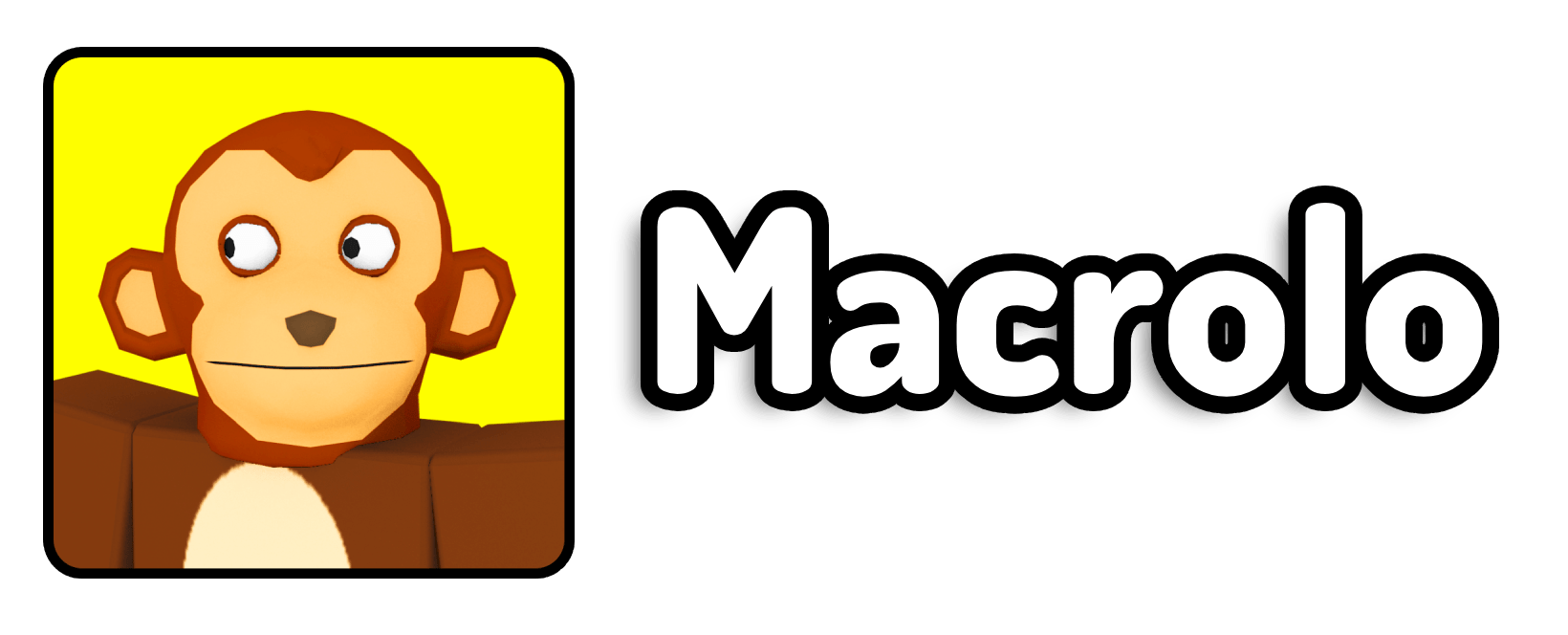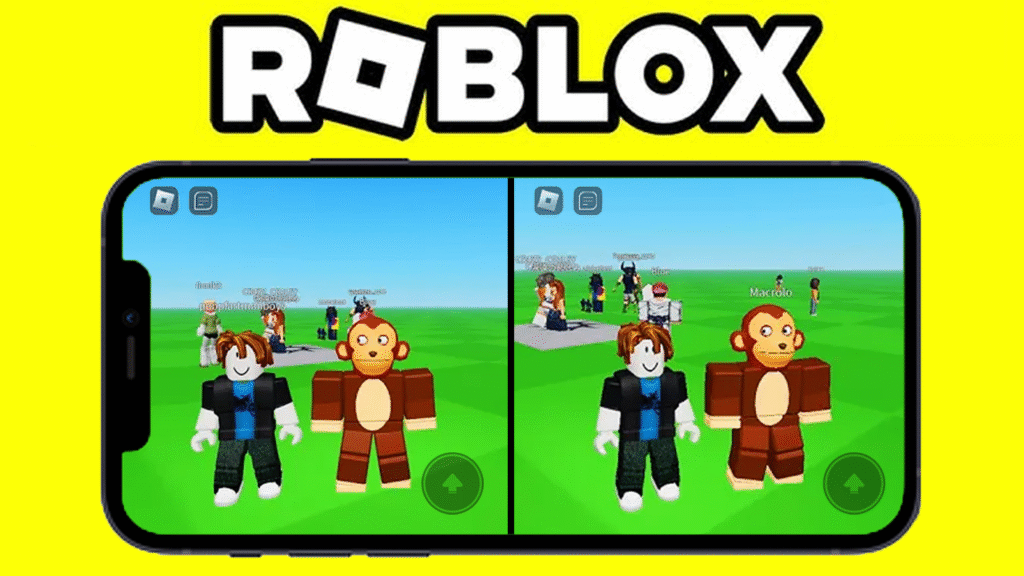
If you’re anything like me, maybe you’ve wanted to trade items between your accounts, test game mechanics from two perspectives, or simply play alongside yourself without juggling multiple devices. Unfortunately, Roblox doesn’t officially support running two instances of the app on a single mobile device. For years, I thought this was impossible—until I discovered an ingenious method that actually works.
I’ll be honest, it’s not as simple as just downloading an app and tapping “play.” There are a few nuances, especially if you’re not fluent in foreign languages or if you’ve never used virtual machines on mobile. But stick with me, because once you know how, it’s incredibly powerful. It basically lets you run an entirely separate phone inside your phone. It blew my mind the first time I tried it!
How Do I Run Multiple Roblox Accounts on Mobile?
Use virtual machine app called VMOS Cloud, which essentially creates a “cloud phone” inside your mobile device. This allows you to install and launch another copy of Roblox completely separate from your regular phone environment, so you can log into a second account and play simultaneously.
It works on both Android and iOS, and while it takes a bit of setup, the results are worth it if you’re serious about managing multiple Roblox accounts. This technique is ideal for in-game traders, game developers who want to test multiplayer features, or anyone who wants to avoid constantly logging in and out of different Roblox accounts on mobile.
Why Bother Using VMOS Cloud?
Before I get into the exact steps, let’s talk briefly about why you’d even go through the trouble:
- Trading and Testing
If you’re trading game items, it’s far easier to keep multiple accounts logged in simultaneously instead of switching back and forth. - Game Development
For game developers, you can use this often test multiplayer systems. Running two accounts at once helps me check how gameplay looks from different perspectives. - Convenience and Privacy
Some people like to keep a secondary Roblox account completely separate for privacy reasons or special projects.
Traditional methods often fail because Roblox detects multiple instances or crashes outright. That’s why VMOS Cloud is actually amazing.
How to Run Multiple Roblox Accounts on Mobile (In-Depth Steps)
Here’s how to set everything up, step by step. Don’t skip any parts—even the small details matter here!
1. Visit the VMOS Cloud Website or App Store
First, you need to get the VMOS Cloud app on your device. You have two options:
- Visit VMOS Cloud Above:
Use the button we have provided above. - Android Users:
Go to the Play Store and search for VMOS Cloud. It’s usually safer to download from the official Play Store than random APK websites. - iPhone Users:
Visit the official VMOS Cloud website, or search in the App Store if it’s available in your region. Sometimes it’s region-restricted, so check the official website for direct download links.
Important: Always choose the correct version for your device. Downloading the wrong platform version can cause installation issues or unexpected crashes.
2. Install VMOS Cloud and Launch It
After downloading, open the app. If you see a screen full of Chinese text, don’t worry—it’s normal. VMOS is a Chinese-based platform, so the first screen might look confusing.
- Tap the grey button you see on the screen to proceed.
- Agree to the Terms of Service (often in Chinese). You might have to tap a checkbox or a button at the bottom.
- Wait for the initial loading to finish.
3. Register or Log In
You’ll be prompted to either:
- Register a new account (usually with an email), or
- Log in with Google, which I highly recommend because it’s faster and simpler.
Registering makes it easy to manage your cloud phones in the future and helps you retrieve your data if you ever reinstall the app.
4. Access the Cloud Phone
Once logged in:
- Look at the bottom menu and tap on the “Cloud Phone” section.
- You should see an option to use a system gift phone. This is a free virtual device VMOS provides to help you get started. Tap to activate it.
This is basically an entire Android (or iOS-like) system running separately from your main phone environment.
5. Launch the Cloud Phone and Download Roblox
Inside your cloud phone:
- Find and tap on the App Store (or equivalent app market).
- Search for Roblox.
- Tap Download and wait for installation.
This copy of Roblox is completely independent from the Roblox app installed on your real phone.
6. Log Into Your Second Roblox Account
- Open Roblox inside the cloud phone.
- Log in with your second Roblox account credentials.
- You can now run your original Roblox account on your physical phone and a second one in the cloud environment simultaneously!
Congratulations—you’re officially playing Roblox with multiple accounts on one mobile device!
FAQ: Running Multiple Roblox Accounts on Mobile
Q1. Is VMOS Cloud free to use?
VMOS Cloud offers free “system gift phones,” but they may come with some limitations like lower performance or time limits. For heavy use, you might consider their paid options.
Q2. Is it safe to install VMOS Cloud?
So far, VMOS Cloud is widely used and considered safe. However, always download it from official sources to avoid malware or fakes.
Q3. Will running two Roblox accounts lag my phone?
Yes, it’s possible, especially on older devices. Running a virtual machine takes significant RAM and processing power, so newer phones handle this much better.
Q4. Can I get banned from Roblox for using VMOS Cloud?
Using VMOS Cloud isn’t inherently against Roblox’s rules as long as you’re not using it for exploits or cheats. However, having multiple accounts may be scrutinized if it’s used for rule-breaking behavior.
Q5. Can I use this method for other apps besides Roblox?
Absolutely! VMOS Cloud can run nearly any mobile app. People use it for games, social media, or testing apps in a separate environment.
There you have it—my complete guide on how to run multiple Roblox accounts on your mobile device. I hope this helps unlock new ways for you to enjoy Roblox, whether you’re a casual player, a trader, or a dedicated developer like me. Let me know in the comments how it works for you—or if you have any questions I didn’t cover!
This post was sponsored by VMOS Cloud