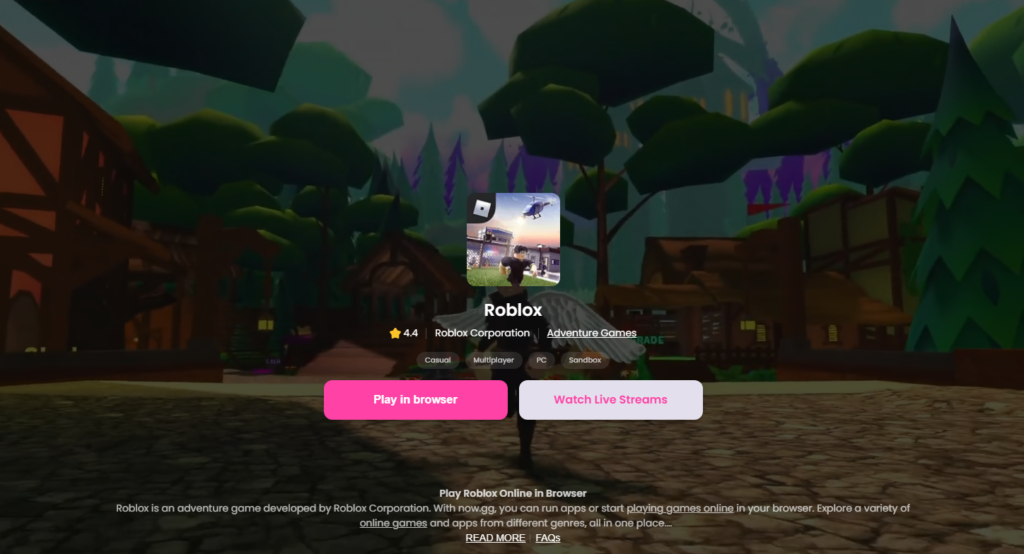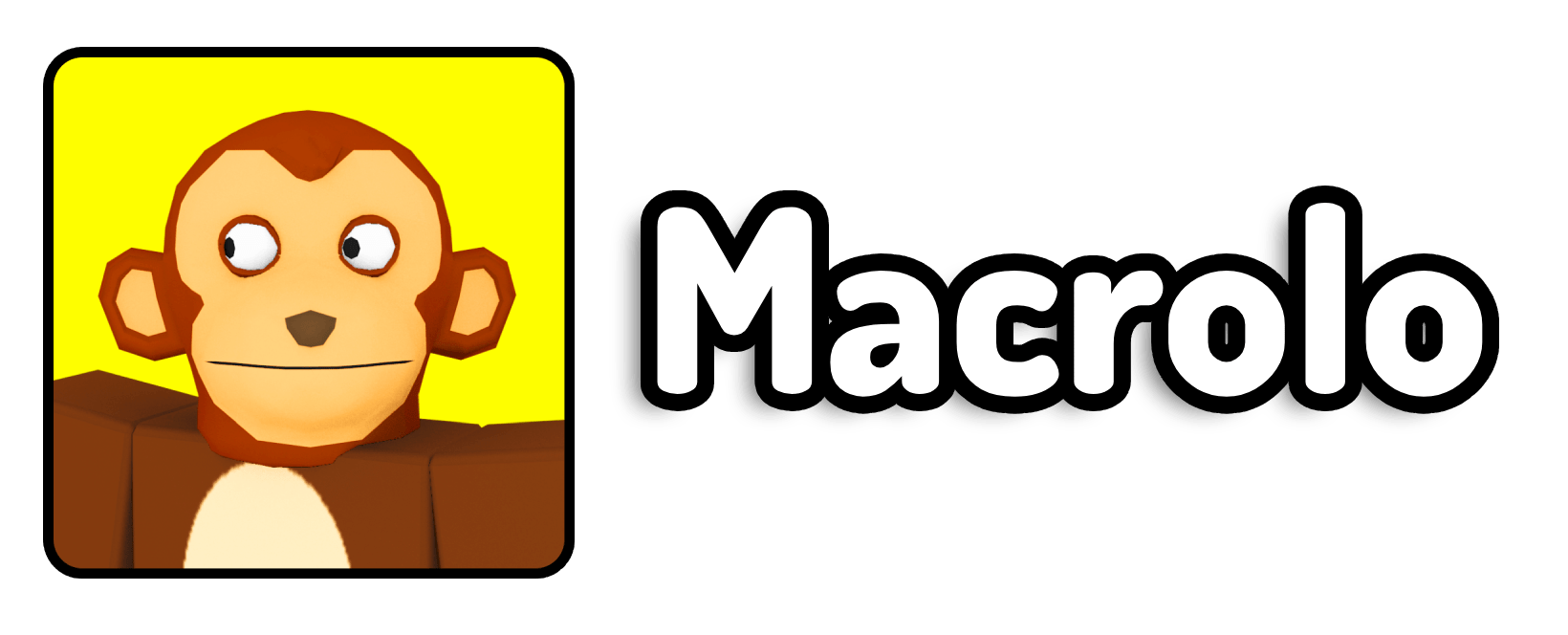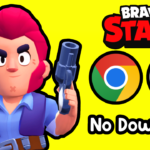Playing Roblox with multiple accounts on the same device can be a game-changer, especially if you want to multitask or play alongside yourself. Here’s a guide on how to do this using different methods, all laid out in a simple, easy-to-follow format. Doesn’t matter if its Windows or Mac OS, or even Chrome OS!
How do I run multiple Roblox accounts at the same time?
To run multiple Roblox accounts at once, you can use the Roblox app from the Microsoft Store along with the browser version, or use Easyfun.gg to play via a web browser, which is less demanding on your computer. Mac users can utilize a GitHub application called Multi Roblox Instance app to achieve similar result.
Method 1: Using the Roblox App and Website
- Install the Roblox App:
- Open the Microsoft Store on your computer.
- Search for “Roblox” and install the app from the store.
- Run Two Instances:
- If you already have Roblox installed from the website, open your desired game in the browser.
- Launch the Roblox app installed from the Microsoft Store.
- Sign in with a different Roblox account on the app and join the game.
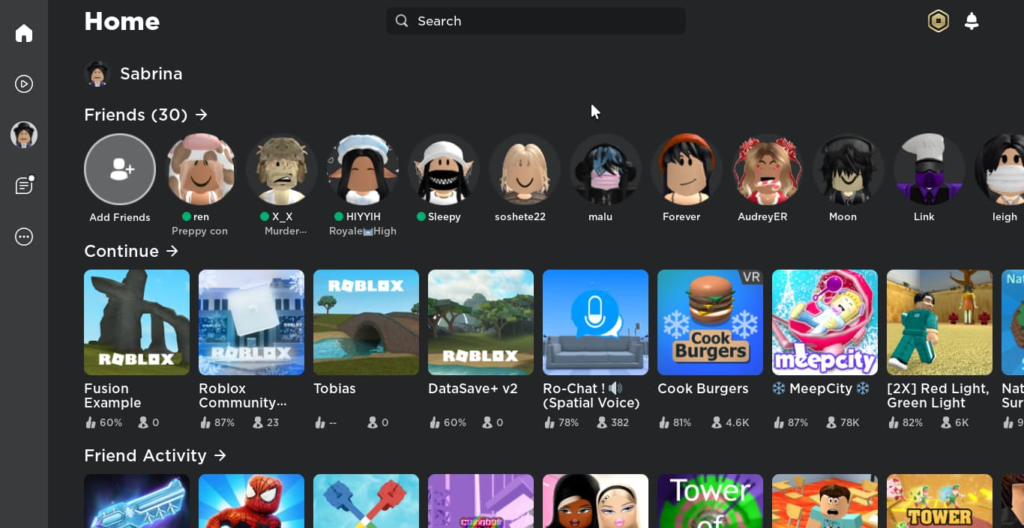
This method allows you to have two different instances of Roblox running simultaneously, one through the browser and one through the app, yet can be power intensive for the computer’s graphics card. It’s recommended to try the next following method for better results.
Method 2: Using Easyfun.gg
For those with lower-end devices or looking for a simpler method, Easyfun.gg is honestly a great alternative.
- Visit Easyfun.gg:
- On the Easyfun.gg service page, you can run Roblox directly inside of your web browser. This is done through cloud gaming, streaming high quality mobile gameplay to your browser.
- Sign In and Play:
- Sign in with a different or new Roblox account. We recommend this for account safety reasons.
- This method is less demanding on your computer as it runs Roblox through the cloud, not locally.