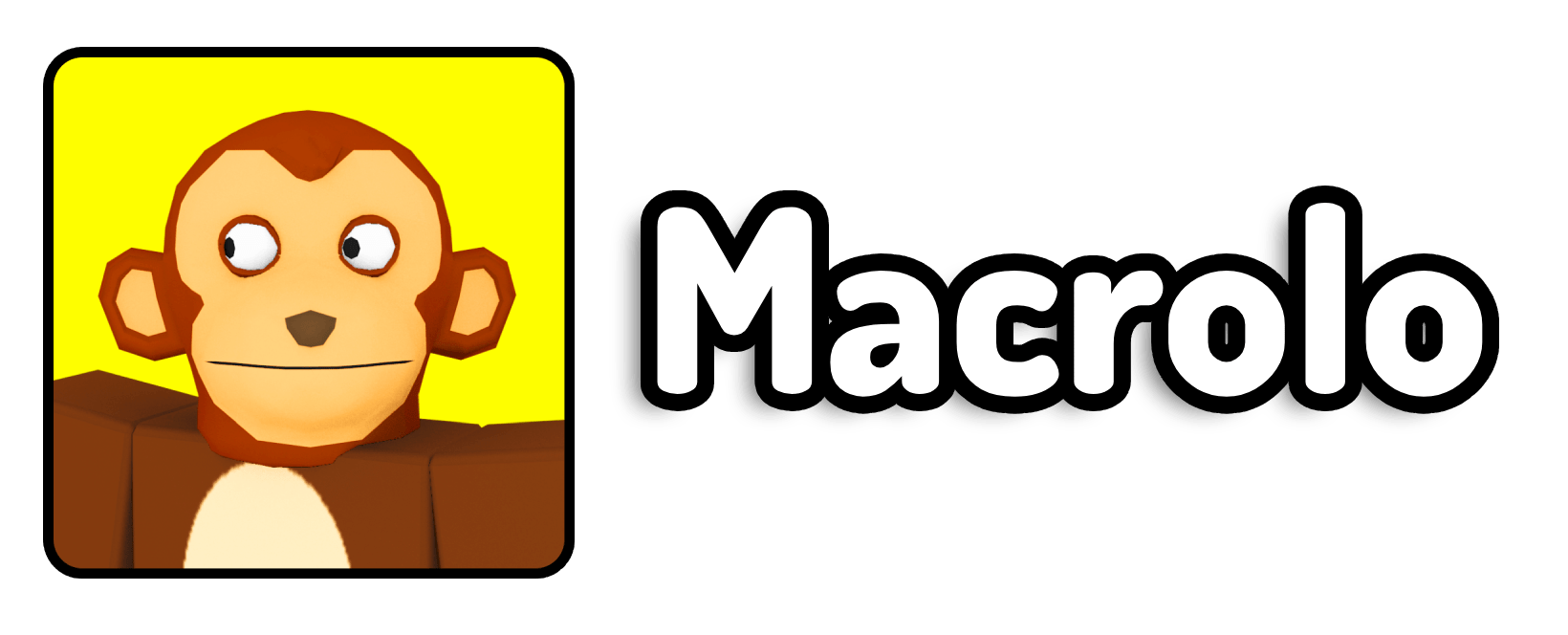If you’re anything like me, you’ve probably spent hours on your phone playing Clash Royale — collecting cards, building decks, and mastering those intense one-on-one battles. But let’s be real: playing on a tiny phone screen can get frustrating, especially when you’re deep in a match and your battery is down to 5%, or your thumb slips and you drop a perfectly timed Mega Minion. That’s exactly why I started looking into ways to play Clash Royale on my PC and honestly, I was surprised at how smooth and accessible it actually is in 2025.
Whether you’re using an old laptop, a mid-range PC, or even a Chromebook, there are multiple free ways to play Clash Royale on desktop today — and I’m here to walk you through them.
How do I play Clash Royale on PC in 2025?
You can play Clash Royale on PC in 2025 using either a cloud-based gaming platform or official mobile emulation software made for Windows. My personal go-to is Easyfun.gg, which lets you run Clash Royale directly from your browser — no downloads, no setup, and it even works on low-end devices. If you want a smoother, less laggy experience, I recommend downloading Easyfun’s new desktop app, which streams mobile games to your computer more reliably. Lastly, for those using a Windows PC, Google Play Games for Windows now offers a native version of Clash Royale you can install just like any other program — no third-party tools required. Each method has its own strengths, and depending on your setup, you’ll find one that fits your needs best.
Step 1: Play Clash Royale in Your Browser
This method is my favorite for quick, casual play — especially if you’re using a low-end PC or even a Chromebook.
Here’s what to do:
Play Clash Royale With Easyfun
- Go to Easyfun in your browser. You’ll usually see a homepage full of popular mobile games.
- Click on the big green “Play” button under the Clash Royale thumbnail.
- Wait a few seconds — the game will launch directly in your browser. It streams from their servers, so your PC doesn’t need to install or download anything.
- (Optional but recommended): Sign up for a free account with Easyfun.gg. Doing this gives you more daily playtime and sometimes lets you save your progress between sessions.
Pro Tip: If the stream is lagging or cutting out, make sure you’re connected to strong, stable Wi-Fi or plug in via Ethernet. Cloud gaming runs best on good internet.
Step 2: Use the Easyfun Desktop App
If you tried the browser version and liked it but want something smoother and more responsive, Easyfun also has a Windows program you can install. I use this method when I want fewer hiccups during long play sessions or competitive matches.
Here’s what to do:
- Visit the link above — to download the app
- Download the .exe file — this is the installer for their PC client.
- Once it’s finished downloading, open the file and follow the installation steps. It should only take a minute or two.
- When the program launches, sign in to your Easyfun account (or make one if you haven’t already).
- Inside the launcher, search for Clash Royale and hit Play — it’ll stream the game just like the browser, but it’s much more optimized through this app.
What I love about the app is it runs more like a native program. You can resize the window, use shortcut keys, and your input lag is reduced compared to the web version. It’s the best balance of simplicity and performance.
Step 3: Install Clash Royale Natively with Google Play Games for Windows
This is the most “official” method and ideal if you’re using a Windows PC with decent specs. Google has brought many Android games to desktop through Google Play Games, and Clash Royale is one of them.
How to do it:
- Go to the official Google Play Games for PC website
- Click the “Download” or “Install on Windows” button — this will download an installer for the Google Play Games desktop app.
- Once downloaded, run the installer. Let it install fully — it’ll create a shortcut on your desktop.
- Open the app and sign in using your Google Account (use the same one connected to your Clash Royale profile if possible).
- In the search bar, type “Clash Royale” and click Install.
- Once installed, you can launch the game directly from your desktop like any other Windows app. It runs natively, with full-screen support and reliable frame rates.
This method gives you the most consistent experience with no streaming and no long. Plus, it supports keyboard input, which you can customize if needed.
FAQ
1. Is playing Clash Royale on PC against the rules or bannable?
No, all of the methods I shared are 100% safe and legit. None of them involve modifying the game files or breaking Supercell’s terms of service.
2. Can I use my existing Clash Royale account on PC?
Yes! You can log in with your Supercell ID on all of these platforms and continue right where you left off on mobile.
3. Will I have an advantage playing on PC?
You won’t gain any unfair gameplay advantages, but playing on a bigger screen and with a mouse can definitely improve your reaction time and precision.
4. Is there controller support for Clash Royale on PC?
Not officially — Clash Royale is a tap-based strategy game, and it works best with a mouse or touch input. Some emulators or cloud services might offer key-mapping, though.
5. Which method uses the least amount of storage?
The browser-based version via Easyfun.gg doesn’t require any installation at all — it’s the lightest option and works great for casual play.
This post was sponsored by Easyfun.gg