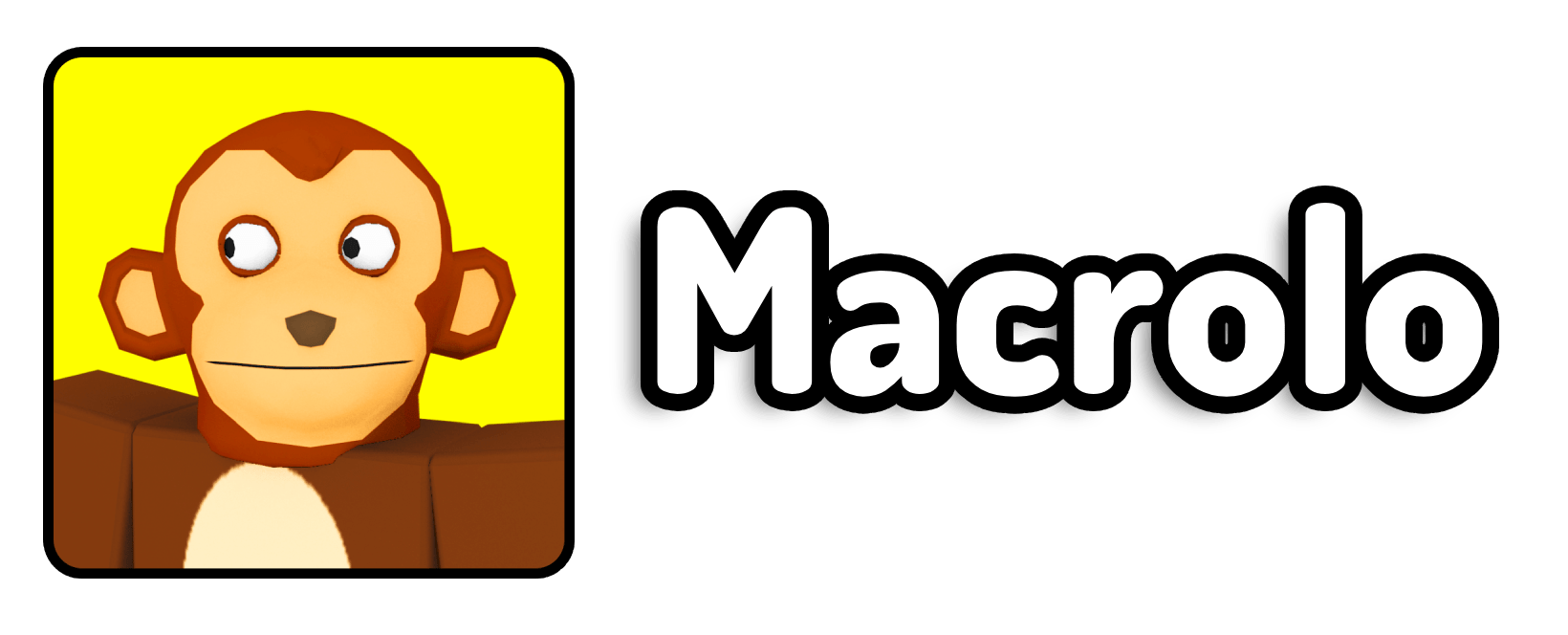9. Manage Apps in Task Manager
- Press
Search+Escon your keyboard to open the Task Manager. - Delete any apps you are not using to free up resources.
10. Clear Chrome Cache
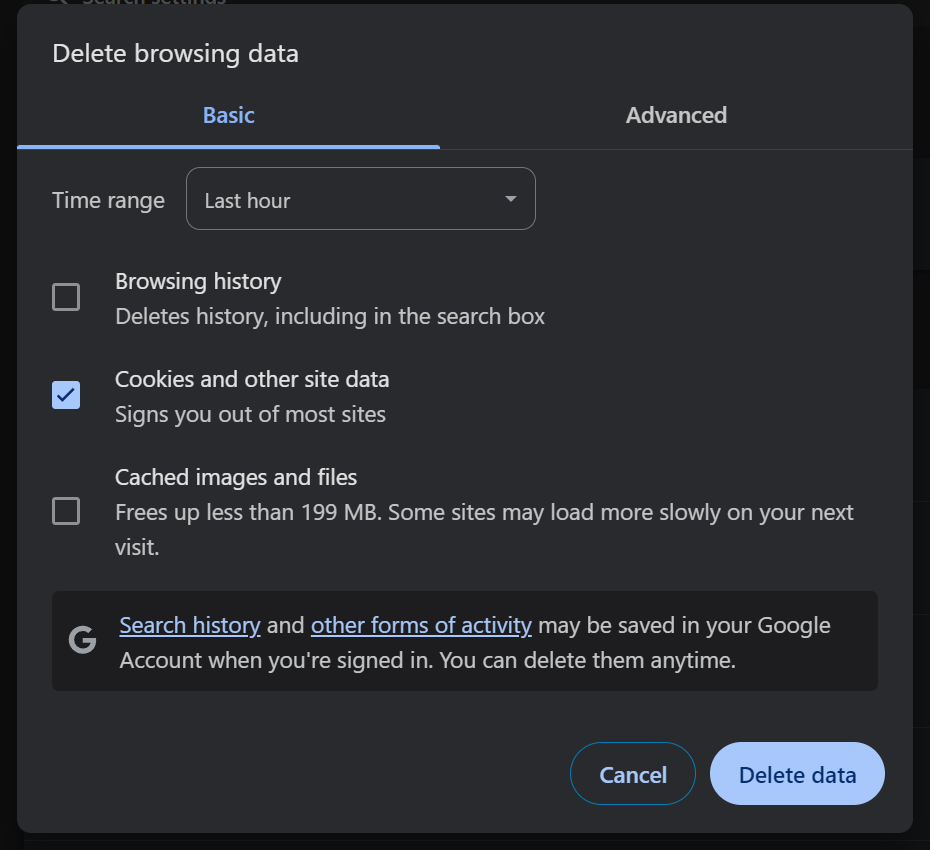
- Open Google Chrome.
- Click the three dots in the upper-right corner and go to “More tools” > “Clear browsing data.”
- Set the time range to “All time.”
- Check “Cached images and files” and click “Clear data.”
11. Run Only Roblox and Chrome
To prevent your Chromebook from crashing, only run Roblox and Google Chrome at the same time.
12. Reinstall Roblox
If all else fails, you can try reinstalling Roblox. Follow the instructions in this video: How To Play Roblox On Chromebook in 2024.
By following these steps, you should see an improvement in your Roblox gaming experience on your Chromebook. Happy gaming!