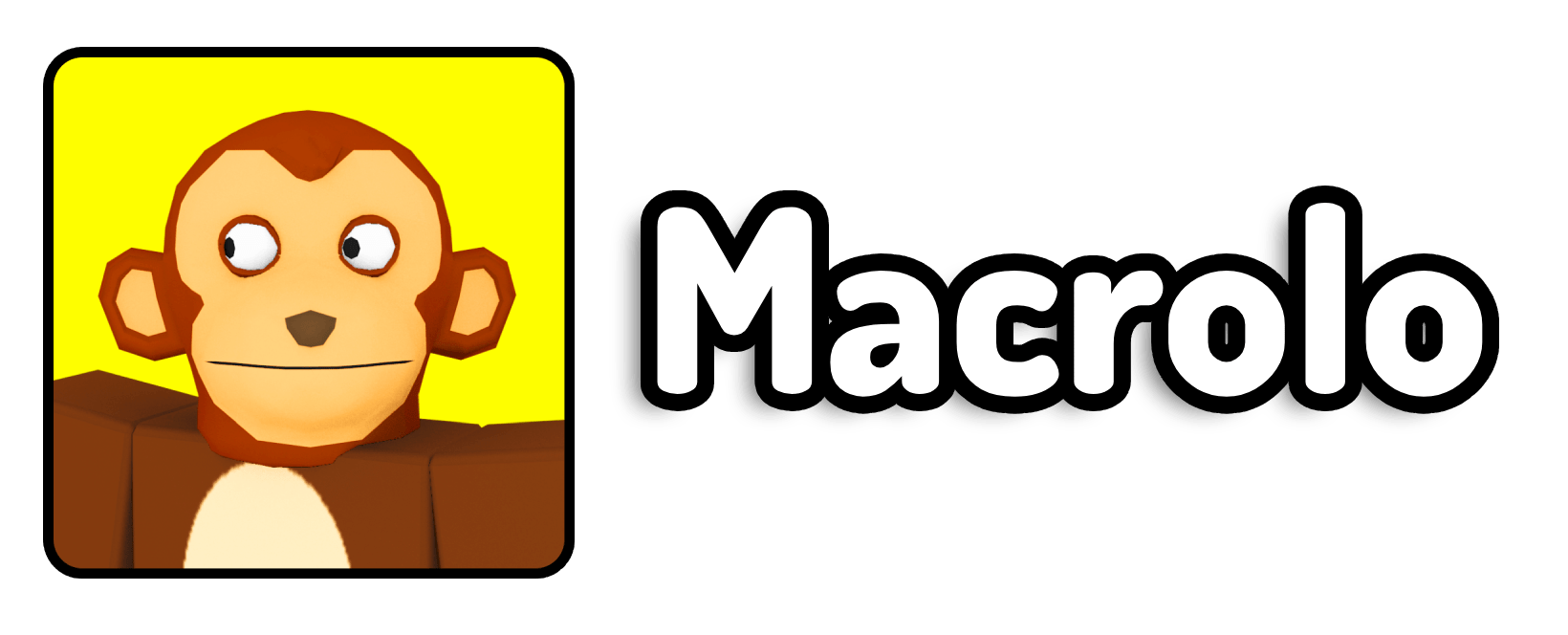4. Limit Open Tabs
Minimize the number of tabs you keep open in Google Chrome. This helps free up memory and processing power for Roblox.
5. Adjust Roblox Graphic Settings

- Open Roblox and start a game.
- Click on the menu button (three lines) in the upper-left corner.
- Go to “Settings” and reduce the graphic settings to the lowest bar.
6. Enable Crostini GPU Support

If you don’t see Crostini GPU support in your settings, it might already be enabled. Otherwise, you can enable it by:
- Going to “Settings” > “Linux (Beta)” > “Develop Android Apps” > Enable GPU Support.
7. Enable GPU Rasterization

- Open Google Chrome and type
chrome://flagsin the address bar. - Search for “GPU Rasterization” and enable it.
- Go to your display settings and increase the screen size.
8. Update Your Chromebook

- Click on the clock in the lower-right corner.
- Select the settings gear icon.
- Go to “About Chrome OS” and check for updates. Install any available updates.