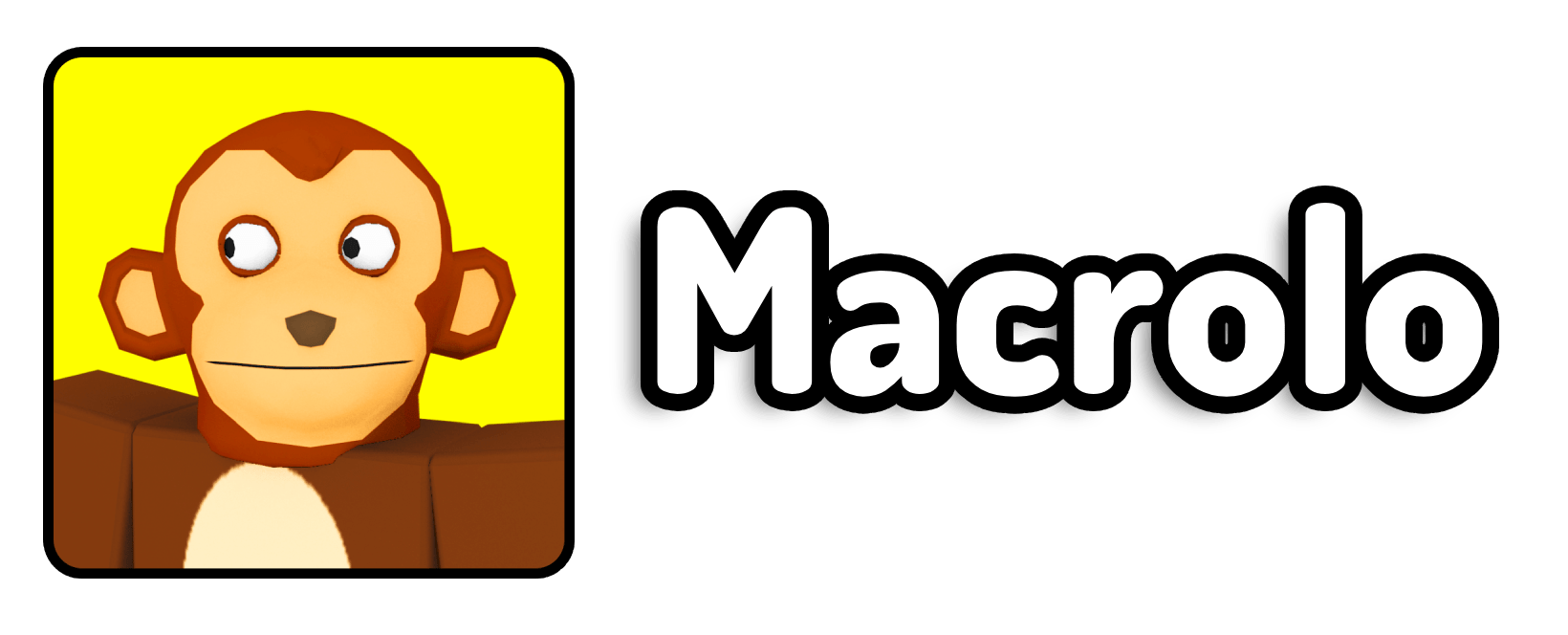If you’ve been playing Prospecting on Roblox for a while, you’ve probably realized how grind-heavy the game can get. Whether you’re hunting for valuable ores, leveling up your gear, or just trying to farm as much as possible, it often feels like you’re spending way too much time clicking and waiting. That’s where AFK macros come in — and trust me, if you’re serious about maximizing your efficiency (even while you’re away from the keyboard), you’re going to want to set one up properly.
I’ve spent a lot of time experimenting with different tools and techniques, trying to figure out the smoothest way to automate Prospecting in a way that doesn’t get you banned, doesn’t break your computer, and actually works consistently. The good news? I’ve found a method that’s beginner-friendly, doesn’t require advanced tech skills, and only takes a few minutes to set up. Even better, it runs cleanly without disrupting your system — meaning you can leave it running in the background while you do other things.
In this blog post, I’m going to walk you through exactly how I do it, why I use a tool called TinyTask, and the specific steps you need to take to make your own AFK macro for Prospecting Roblox. Before we get into the step-by-step, I want to first answer the most common question I see around this method.
What is the best AFK macro for Prospecting on Roblox?
The best AFK macro for Prospecting on Roblox is a customized TinyTask loop, recorded while manually clicking and holding your mouse to dig. TinyTask is a lightweight and trusted macro recorder that mimics your mouse movements and clicks. This method is safe, customizable, and doesn’t rely on downloading shady third-party scripts. All you need is a simple recording of you holding and dragging your mouse over the ground to simulate mining, then set it to loop infinitely. This allows you to mine endlessly without lifting a finger.
Why Use a Macro for Prospecting?
Prospecting can be really fun, but it quickly becomes repetitive. Once you’ve gotten through the initial thrill of discovering ores and unlocking areas, the grind kicks in. Without automation, you’re either stuck playing for hours or falling behind other players. A macro allows you to keep progressing even when you’re busy with school, work, or just relaxing.
I also find this useful for people who want to multi-task — maybe you’re editing a video, watching a movie, or even sleeping. Instead of just letting your character idle, you can let the macro do all the repetitive mining for you.
One of the key things I looked for in an AFK method was simplicity. I didn’t want to risk my account with sketchy scripts or browser extensions. That’s why TinyTask stood out to me. It’s free, lightweight, and doesn’t need complicated setup. Plus, it lets me record exactly what I want to do, making it more accurate and controllable.
How to Set Up an AFK Macro for Prospecting Roblox (Step-by-Step)
Step 1: Download and Install TinyTask
Start by downloading TinyTask, the macro recorder we’ll be using. It’s a trusted, simple program used for all kinds of automation tasks. Click the blue download button on the official site.
Once downloaded, install it on your PC (there’s usually no real installation — just open the .exe file and you’re ready to go). I suggest placing the file somewhere easy to access like your desktop.
Step 2: Open Prospecting on Roblox
Next, launch Prospecting in Roblox. Wait for the game to fully load, and decide which area you want to mine in. If you’re just starting out or testing the macro for the first time, I recommend staying in the starter zone — it’s low risk and has consistent terrain. Later, you can use the same macro technique for other zones as well.
Step 3: Prepare Your Mouse Movements
Before you record anything, mentally plan your actions. The goal is to simulate holding your mouse down and dragging across the ground just long enough for your mining meter to fill. Make sure you’re zoomed in enough and have your camera aligned properly. Doing this in a consistent area makes the macro more reliable.
Step 4: Record the Macro with TinyTask
Now open TinyTask and click the Record button. Immediately switch to Roblox, click and hold your mouse on the digging area, and drag just enough to trigger mining. Do this for about 10–15 seconds, repeating the motion if needed. Once you’re satisfied, stop the recording by clicking the Record button again.
Now, click on Save and name your macro something like “Prospecting_AFK”. This saves the exact actions you just performed and lets you repeat them whenever you want.
Step 5: Run the Macro in a Loop
Back in TinyTask, click on the Preferences (Settings) icon and change the Playback option to “Continuous Playback” or set a custom number of repetitions. This is what allows your macro to loop infinitely.
After that, just hit Play, and your character will start mining on its own, repeating the same motions endlessly.
Make sure your game doesn’t go idle by keeping your character slightly moving or rotating in the macro if needed. And if you ever want to stop the macro, you can hit the hotkey (default is Ctrl + Alt + Shift + P) to pause it instantly.
FAQ: Common Questions About AFK Macros in Prospecting
1. Will I get banned for using a macro in Prospecting?
Currently, there’s no widespread banning for using tools like TinyTask, especially since it’s just mimicking your manual inputs. However, there’s always a small risk with AFK setups. To stay safer, avoid being too obvious — don’t use it for 24 hours straight or in busy servers.
2. Can I use this macro for other Roblox games too?
Yes! TinyTask works with almost any Roblox game that involves simple repetitive actions like clicking, holding, or basic movement. Just record different actions depending on the game.
3. Does TinyTask work on Mac or mobile devices?
Unfortunately, TinyTask is a Windows-only tool. For Mac, you’ll need alternatives like Automator or Keyboard Maestro. On mobile, you’d need to look into auto-clicker apps (but be careful with those).
4. My macro isn’t working consistently. What should I do?
Try re-recording your macro with more deliberate and slower mouse actions. Avoid moving your camera too much during recording. Make sure the resolution and window size of Roblox stays the same as when you recorded.
5. How long should I leave the macro running?
That’s up to you. I usually run it for 1–3 hours while doing other things. Just keep an eye on your computer’s temperature and make sure Roblox stays responsive.