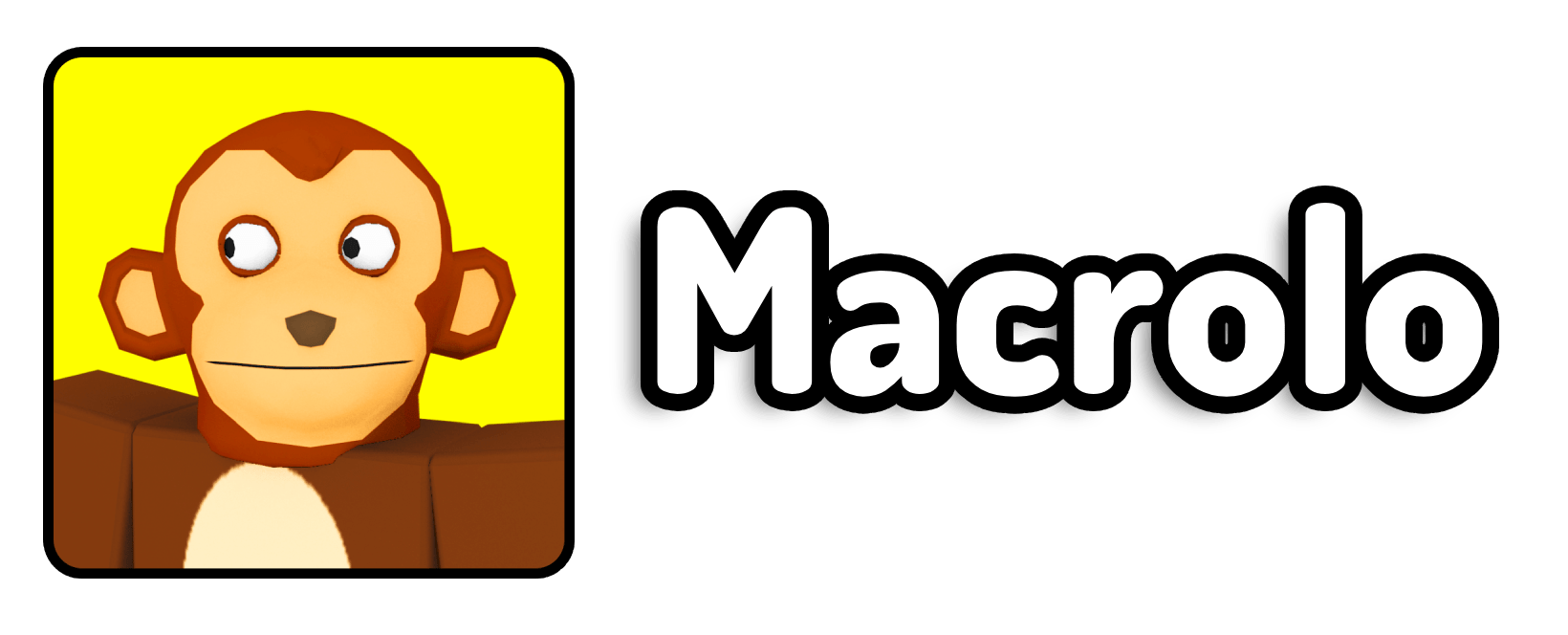Is there a video from YouTube you want to download to use in a school project? Do you have a song you really like that’s uploaded on YouTube, or maybe you just want to watch videos offline? Today, I’ll showing you the best ways you can download these YouTube videos.
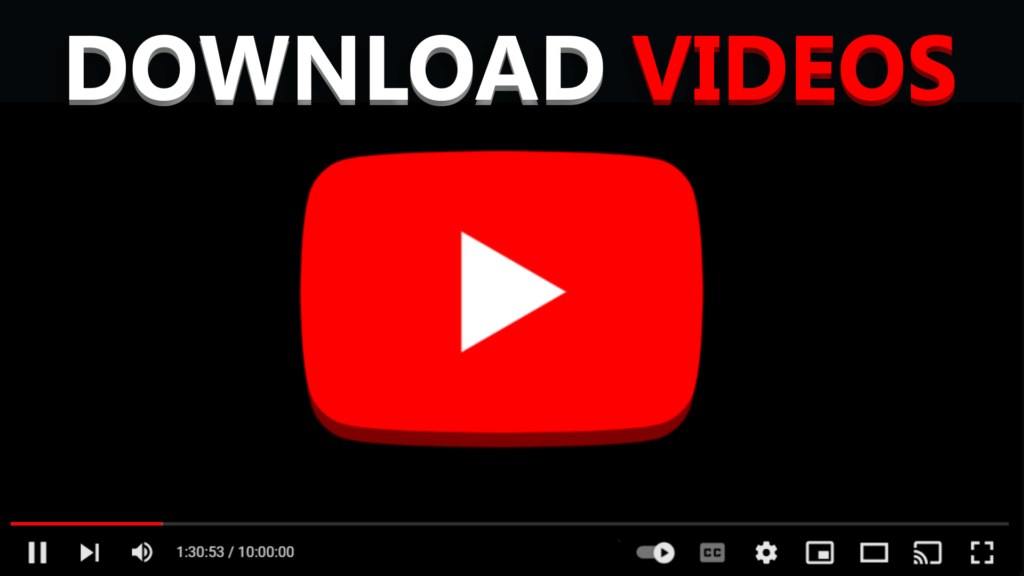
1. Downloading with Premium
By purchasing a YouTube premium subscription, you’ll be able to download YouTube videos officially and reliably. The benefits of this is that it’s usually much higher video quality than other video downloaders, and allows you to view the videos offline through the app or on the website. Despite these benefits, there are some negatives that prevent most people from using this method that you should also be wary of. Many consider downloading videos with Premium too expensive, and that you can’t actually download video files and save it to your device. This is also the most legal way to download videos, as you’re downloading straight from the YouTube platform and it is guaranteed to be for personal use.
If you do have a Premium subscription, it is an easy way to download and enjoy YouTube videos offline. Below are steps you can follow to download YouTube videos.
Steps to Download YouTube Videos with Premium
Get YouTube Premium: If you don’t already have it, sign up on by visiting YouTube Premium and following the steps to subscribe.
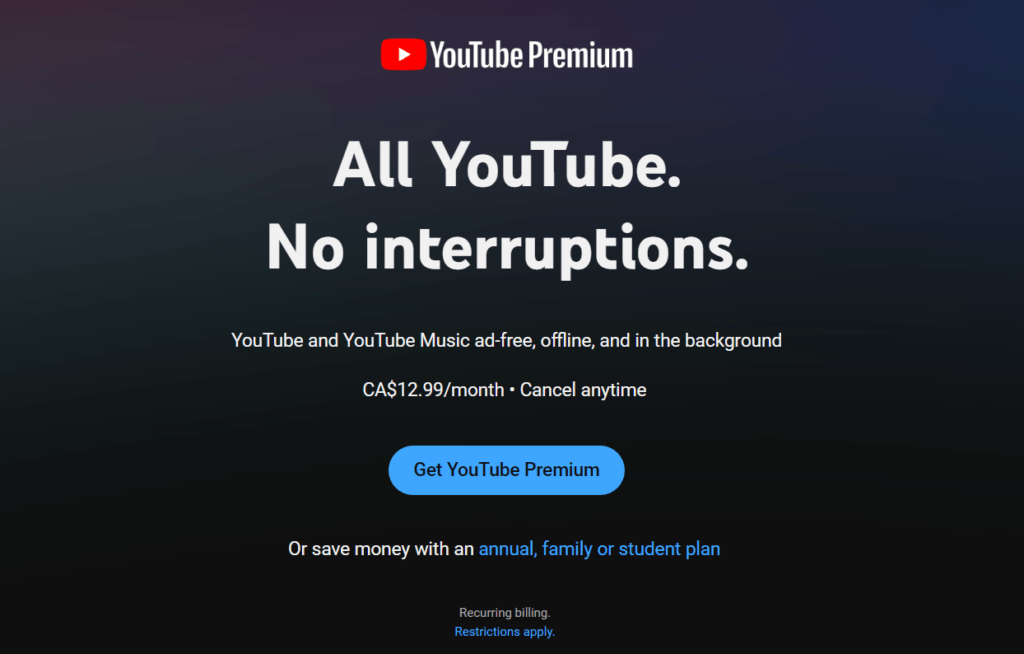
Open the YouTube App: Ensure you’re logged into your account with YouTube Premium. Open the app on your smartphone or tablet.
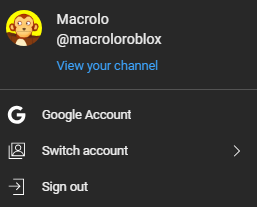
Find the Video: Now, search for the video you want to download using the YouTube search bar or navigate to it from your feed.

Tap the Download Button: Under the video player, you’ll see a “Download” button (a downward-facing arrow). You’re going to want to tap this button. Sometimes it might not be in a dropdown menu, it might be a button next to Share.
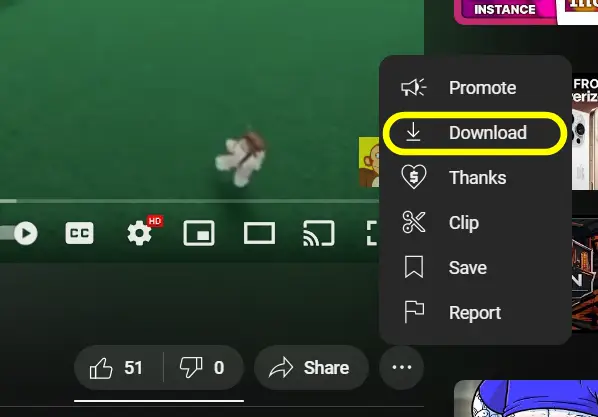
Choose the Video Quality: Select your preferred video quality. There should be options to choose between 720p and 480p.
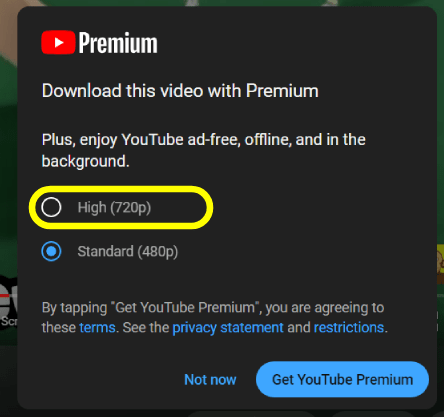
Watch Offline: After downloading, the video will be available in your “Library” or “Downloads” tab. You can now watch the video offline whenever you want! Pretty easy, right?
While this is the best current method, there are a few other methods you can also try instead, incase this method doesn’t work for you.
2. Video Downloaders
Before using any third-party tools to download YouTube videos, it’s important to make sure you have the necessary permissions. Either the content should be in the public domain or you must have explicit permission from the creator to download it. Downloading videos without permission is highly against YouTube’s Terms of Service and may also violate copyright law. With that in mind, here’s how you can download videos using video downloader tools.
Cases were you’ll need to download a video from YouTube is if you need to use someone’s video in your YouTube video or similar project. For situations alike, make sure the creator has given you that permission in order to do so. You can ask for permission through social media or email.
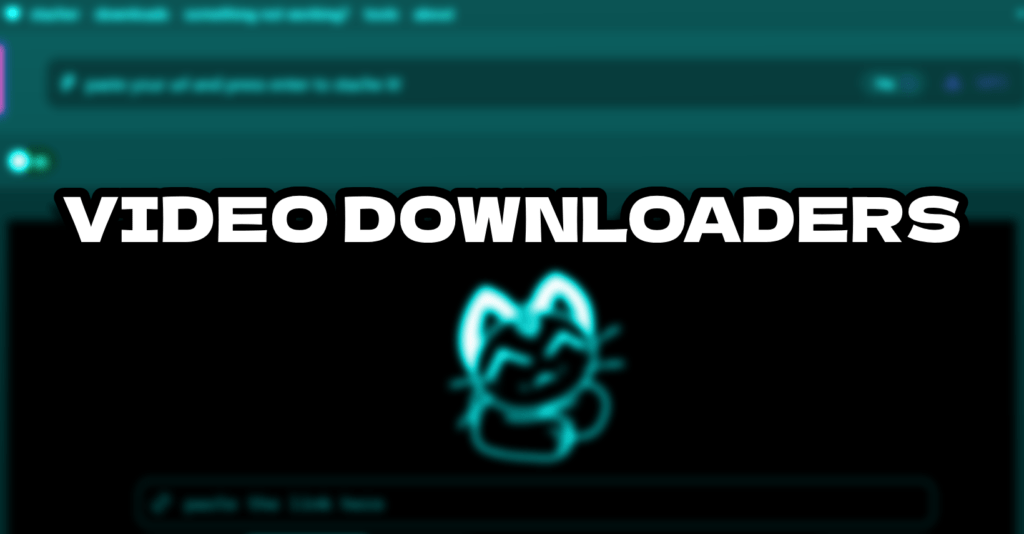
Steps to Download Videos Using Video Downloaders
- Get Permission or Verify Public Domain Status
Before proceeding, ensure you have permission from the video creator or that the video is in the public domain, meaning it’s free of copyright restrictions. - Choose a Video Downloader Tool
There are many free tools available online, we recommend you use cobalt.tools, that runs in your web browser or to download a more reliable application like Stacher (open source software that I use everyday) which allows you to download videos. However, be cautious—some tools can be unsafe or full of ads. We recommend Stacher for the highest quality. - Copy the YouTube Video URL
Open YouTube in your browser, find the video you want to download, and copy its URL from the address bar. - Paste the URL into the Downloader
Open your chosen video downloader tool and paste the copied URL into the input box. Most tools will have a clear place for you to paste the link. - Select Download Options
Choose your preferred format, if you’re using cobalt tools, you can download MP4 which is auto or audio which is MP3. If you’re using Stacher, click on the file format at the top (should say MP3 and they give you a wide range of file formats to choose from). - Download the Video
Click the Download button, and the video will be saved to your device. Make sure to choose a safe location on your computer to store it for offline viewing.
Remember, while video downloaders offer more flexibility than YouTube Premium, it’s VERY IMPORTANT to always respect copyright laws and YouTube’s policies.
3. Downloading with VLC
Some users might prefer using video downloaders over VLC Media Player because video downloaders often provide a more streamlined and user-friendly experience. Many online tools are designed specifically for quick and easy video downloads with just a few clicks, while VLC, though powerful, involves several steps that may feel more complicated.
However, VLC is a reliable, free, and versatile media player that can be used to download videos without the potential security risks associated with online tools. If you’re willing to take a few extra steps, VLC provides a great alternative for downloading YouTube videos. Here’s how you can do it!
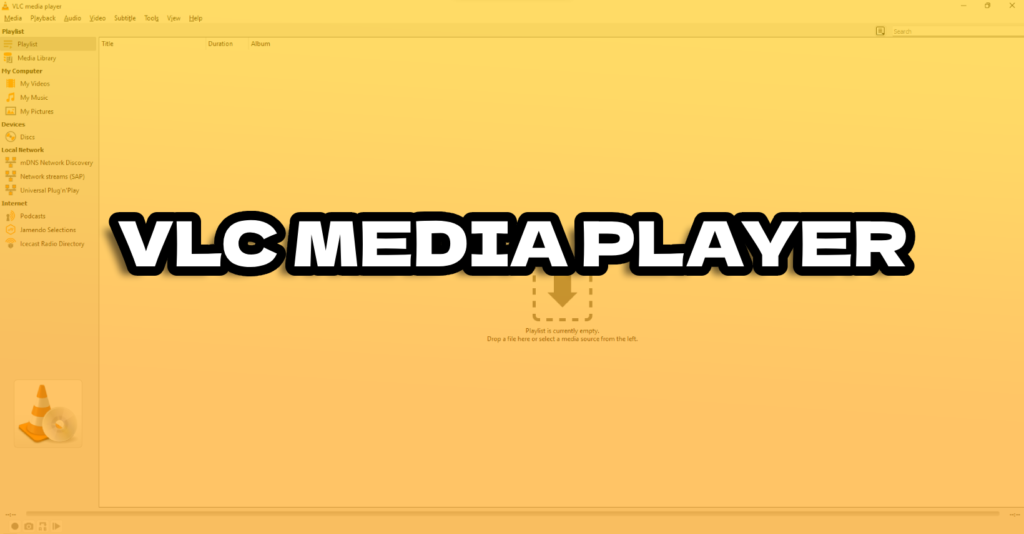
Steps to Download YouTube Videos Using VLC
- Download and Install VLC Media Player
If you don’t have VLC installed, you can download it for free from the official VLC website here. VLC is a trusted media player available for Windows, Mac, and Linux. - Copy the YouTube Video URL
Open YouTube in your browser and navigate to the video you want to download. Copy the URL from the address bar at the top of the page. - Use VLC’s Open Network Stream Feature
Launch VLC Media Player, then go to Media > Open Network Stream from the menu, or press Ctrl + N to bring up the Network Stream window. - Paste the Video URL into VLC
In the “Open Network Stream” window, paste the URL of the YouTube video into the text box and click Play. VLC will start streaming the video directly. - Find the Video’s Direct URL
Once the video starts playing in VLC, go to Tools > Codec Information (or press Ctrl + J). At the bottom of the window, you’ll see a long URL in the “Location” field. This is the direct link to the video file. Highlight and copy the entire URL. - Open the URL in Your Browser
Open a new browser tab, paste the URL into the address bar, and hit Enter. The video should begin playing in the browser directly from YouTube’s servers. - Download the Video
To save the video to your device, right-click anywhere on the video and select Save Video As. Choose the location on your computer where you want to save the file and hit Save.
Though it requires a few extra steps, VLC is a secure and versatile method for downloading YouTube videos. Unlike online tools, it doesn’t bombard you with ads or expose you to potential malware. You can also still use Stacher, which I prefer for its simplicity, but most people already have VLC downloaded. Either way, both work!
Frequently Asked Questions
- Is it legal to download YouTube videos?
Downloading YouTube videos is legal if you have permission from the content creator or if the content is in the public domain. Using YouTube Premium to download videos for personal offline viewing is also legal as its for personal use. However, downloading videos without permission using third-party tools may violate YouTube’s Terms of Service and copyright law. - Can I save videos downloaded with YouTube Premium directly to my device?
No, YouTube Premium only allows you to download videos within the YouTube app or website for offline viewing. You cannot save the video file directly to your device. - What are the benefits of using YouTube Premium for downloading videos?
YouTube Premium offers a high-quality, ad-free experience, and the downloaded videos are stored directly within the YouTube app for offline viewing. It’s the most reliable and legal method, but it does not let you save videos as files outside of the app. - What are video downloader tools, and how do they work?
Video downloader tools allow you to save YouTube videos directly to your device. You paste the video URL into the tool, select the format, and download the video. Keep in mind that using these tools without permission from the creator may be against YouTube’s rules and copyright laws. - Do I need permission to download videos for use in a school project?
Yes, you should always obtain permission from the creator or ensure the video is in the public domain before downloading it for any use, including school projects. This can still be under personal use, but it’s always recommended you follow either way.
Conclusion
Downloading YouTube videos can be a useful way to enjoy your favorite content offline, whether for a school project, personal use, or just to save a song or video you love. While YouTube Premium provides the most reliable and legal method, tools like Stacher, cobalt.tools, and VLC offer flexibility if used responsibly. Always remember to respect copyright laws and YouTube’s Terms of Service by obtaining permission when necessary. Hopefully, one of these methods suits your needs, so you can start enjoying videos anytime, anywhere!