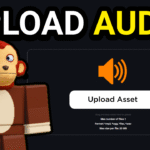If you’re like me and you love playing Grow A Garden on Roblox but don’t always have the time to grind actively, setting up a reliable AFK macro can completely change the way you progress in-game. I’ve tested a few different macros over the past month, and I finally found one that’s simple, fast to install, and works perfectly in 2025 with the latest version of the game.
Whether you’re farming to get the best seeds or just trying to keep up with your friends who seem to always be ten steps ahead, this macro will let you stay productive even when you’re away from your PC. I’ve personally been using it to farm overnight, and it’s helped me unlock a ton of gear without lifting a finger.
Now, before we get into the actual step-by-step setup, I want to quickly answer what most of you are probably wondering…
What is the best AFK macro for Grow A Garden on Roblox?
The best AFK macro I’ve found for Grow A Garden is a free Autohotkey 2.0 script that allows you to automatically plant seeds, use gear, and farm while you’re away from your keyboard. It works by simulating key presses and mouse inputs after you’ve selected the gear and seeds you want to automate. The macro was created by Cozy_Toad and shared through their Discord, and it’s packaged in a downloadable .zip file that comes with an easy-to-use launcher. It’s optimized for the current version of Grow A Garden and requires very little setup—perfect for new and experienced players alike.
Step-by-Step: How To AFK in Grow A Garden Using a Macro
Step 1: Install AutoHotkey 2.0
To begin, you’ll need to download AutoHotkey 2.0, which is a free automation tool used to run scripts on your computer. This is the backbone of the macro, and it’s safe and widely used by PC automation communities.
- Visit the AutoHotkey website and download the v2.0 installer.
- Follow the prompts to complete installation. Make sure you install version 2.0, not the legacy version 1.x, as this macro only works with the newer syntax.
Step 2: Download the Grow A Garden Macro
Once AutoHotkey is installed, download the macro itself. This comes in a .zip file that includes everything you need.
- After downloading the zip, right-click and extract it to a folder on your desktop or somewhere easy to find.
- Inside the folder, look for the icon labeled “RUN THIS V2”—this is the launcher you’ll be using to start the macro.
Step 3: Configure the Macro Before Starting
Before running the script, make sure your game inventory is properly set up.
- Open the macro by double-clicking RUN THIS V2.
- A menu will pop up allowing you to select which seeds and gears you want to automate. Choose the ones you’re currently using or want to level up.
- Now launch Grow A Garden on Roblox.
Step 4: Prepare Your Game Settings
This is a crucial step to make sure the macro works as expected:
- Equip your Shovel and Recall Wrench into your hotbar.
- Open your in-game settings.
- Under camera settings, make sure you’re using Default Camera Mode—not Shift Lock or any other alternative.
- Double-check that other settings are on default to prevent input bugs.
Once everything’s set, let the macro run! You can now leave your computer idle while your character continues to farm and collect resources automatically.
FAQ – Grow A Garden AFK Macro (2025)
1. Is using a macro bannable in Grow A Garden?
While the macro only simulates key presses like a human would, using third-party tools can always come with a risk. Use it at your own discretion, and avoid using it in public servers if you’re worried about being reported.
2. Does this work on Mac?
Unfortunately, AutoHotkey only works on Windows. You would need a Windows PC to run this specific macro. Mac users would have to look for alternatives like Keyboard Maestro or run Windows via Boot Camp/VM.
3. Can I use this macro with other Roblox games?
Technically, yes—but this macro is tailored specifically for Grow A Garden. You would need to rewrite or modify the script to make it compatible with other games.
4. Does my PC need to stay on for this to work?
Yes, your computer needs to stay on and Roblox must remain running for the macro to work. You can turn off your monitor or lower settings to save power, but don’t put your PC to sleep.
5. What should I do if the macro stops working after an update?
Sometimes Roblox game updates change UI elements or input timing, which can break macros. If the macro stops working, check Cozy_Toad’s Discord for any updated versions or troubleshooting tips.