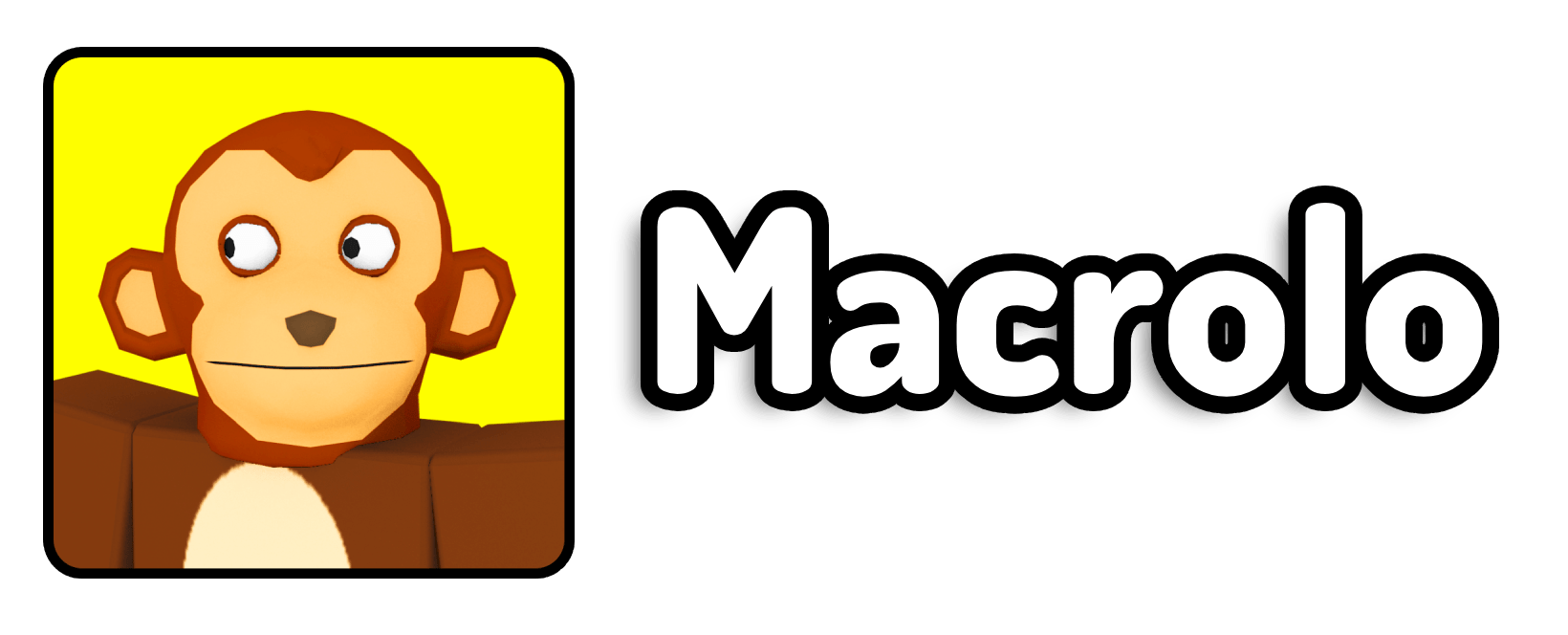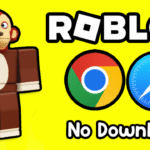After years of experimenting, researching, and tinkering with Roblox & Windows, I finally cracked the code on how to fix lag on Roblox in 2025. And the best part? Most of the solutions don’t require expensive new hardware — just some smart tweaks and free tools.
In this blog post, I’m going to walk you through everything I learned. Whether you’re gaming on a potato laptop, a budget desktop, or even a decent rig that just isn’t running Roblox smoothly, I’m confident these tips can help you. Before we dive into the detailed steps, I want to explain why Roblox might be lagging in the first place, because the reasons can vary widely.
Why Does Roblox Lag Happen?
Roblox lag can come from two main sources:
- Low FPS (Frames Per Second): This means your graphics card or processor is struggling to keep up. You’ll notice choppy gameplay or delayed animations.
- High Ping (Network Lag): Your internet connection to Roblox servers is slow or unstable, making the game feel sluggish or delayed even if your computer is powerful enough.
The tricky thing is that the symptoms often overlap. You might blame your PC, but sometimes the real culprit is simply your Wi-Fi acting up, or vice versa. And in 2025, with Roblox getting bigger and more graphically demanding, lag has become an even bigger problem for a lot of players.
Over the past year, I’ve tried pretty much every method I could find — from tweaking hidden Windows settings, to cleaning out bloatware, to using some clever software that helps boost gaming performance. Some tricks made a huge difference, while others were… well, a waste of time.
I’m going to share the stuff that genuinely worked for me, plus a couple of tools I swear by.
How Do I Fix Lag on Roblox in 2025?
If you’re in a hurry and just want the short answer:
You can fix lag on Roblox in 2025 by using cloud gaming services like Easyfun for smoother gameplay on low-end PCs, enabling Game Mode in Windows, tweaking graphics and visual effects settings, updating your GPU drivers, closing background apps hogging your system, cleaning up storage and temporary files, switching to a high-performance power plan, and optionally using game booster software like Razer Cortex or Bloxstrap.
But if you want the best results — and honestly, you should — keep reading for the full step-by-step breakdown.
How to Fix Roblox Lag: The Complete Guide
Let’s get into the actual methods, one by one. I’ll explain what each one does and why it helps.
Method 1 – Use Cloud Gaming (Easyfun)
This is my personal “secret weapon” for people with older or low-spec PCs.
Cloud gaming means Roblox runs on powerful remote servers instead of your own machine. Your computer just streams the video and sends your keyboard and mouse inputs back to the server.
One of the best options I’ve found is Easyfun, which offers a way to play Roblox in your web browser or via their specialized client.
- Go to Easyfun’s website.
- Click “Play Roblox on Easyfun.”
- You can either play right in your browser or download their dedicated client for smoother performance.
Using Easyfun, I was able to run Roblox on my old laptop with hardly any lag at all. It’s honestly mind-blowing how well it works — especially if your hardware can’t keep up with the newer, more graphics-heavy Roblox experiences.
Method 2 – Bloxstrap
This is a lightweight, open-source alternative I’ve been loving recently.
- Visit the official Bloxstrap website.
- Click Download and install it.
Because it’s open-source, the code is publicly available — meaning it’s very unlikely to contain hidden malware. It’s smaller than Razer Cortex but still provides helpful performance boosts for games like Roblox.
Bloxstrap Fast Flags List for FPS:
⚠️ USE WITH CAUTION
{
"DFIntConnectionMTUSize": 900,
"FIntRakNetResendBufferArrayLength": "128",
"FFlagOptimizeNetwork": "True",
"FFlagOptimizeNetworkRouting": "True",
"FFlagOptimizeNetworkTransport": "True",
"FFlagOptimizeServerTickRate": "True",
"DFIntServerPhysicsUpdateRate": "60",
"DFIntServerTickRate": "60",
"DFIntRakNetResendRttMultiple": "1",
"DFIntRaknetBandwidthPingSendEveryXSeconds": "1",
"DFIntOptimizePingThreshold": "50",
"DFIntPlayerNetworkUpdateQueueSize": "20",
"DFIntPlayerNetworkUpdateRate": "60",
"DFIntNetworkPrediction": "120",
"DFIntNetworkLatencyTolerance": "1",
"DFIntMinimalNetworkPrediction": "1",
"FStringPartTexturePackTable2022": "{\"foil\":{\"ids\":[\"rbxassetid://0\",\"rbxassetid://0\"],\"color\":[238,238,238,255]},\"asphalt\":{\"ids\":[\"rbxassetid://0\",\"rbxassetid://0\"],\"color\":[227,227,228,234]},\"basalt\":{\"ids\":[\"rbxassetid://0\",\"rbxassetid://0\"],\"color\":[160,160,158,238]},\"brick\":{\"ids\":[\"rbxassetid://0\",\"rbxassetid://0\"],\"color\":[229,214,205,227]},\"cobblestone\":{\"ids\":[\"rbxassetid://0\",\"rbxassetid://0\"],\"color\":[218,219,219,243]},\"concrete\":{\"ids\":[\"rbxassetid://0\",\"rbxassetid://0\"],\"color\":[225,225,224,255]},\"crackedlava\":{\"ids\":[\"rbxassetid://0\",\"rbxassetid://0\"],\"color\":[76,79,81,156]},\"diamondplate\":{\"ids\":[\"rbxassetid://0\",\"rbxassetid://0\"],\"color\":[210,210,210,255]},\"fabric\":{\"ids\":[\"rbxassetid://0\",\"rbxassetid://0\"],\"color\":[221,221,221,255]},\"glacier\":{\"ids\":[\"rbxassetid://0\",\"rbxassetid://0\"],\"color\":[225,229,229,243]},\"glass\":{\"ids\":[\"rbxassetid://9873284556\",\"rbxassetid://9438453972\"],\"color\":[254,254,254,7]},\"granite\":{\"ids\":[\"rbxassetid://0\",\"rbxassetid://0\"],\"color\":[210,206,200,255]},\"grass\":{\"ids\":[\"rbxassetid://0\",\"rbxassetid://0\"],\"color\":[196,196,189,241]},\"ground\":{\"ids\":[\"rbxassetid://0\",\"rbxassetid://0\"],\"color\":[165,165,160,240]},\"ice\":{\"ids\":[\"rbxassetid://0\",\"rbxassetid://0\"],\"color\":[235,239,241,248]},\"leafygrass\":{\"ids\":[\"rbxassetid://0\",\"rbxassetid://0\"],\"color\":[182,178,175,234]},\"limestone\":{\"ids\":[\"rbxassetid://0\",\"rbxassetid://0\"],\"color\":[250,248,243,250]},\"marble\":{\"ids\":[\"rbxassetid://0\",\"rbxassetid://0\"],\"color\":[181,183,193,249]},\"metal\":{\"ids\":[\"rbxassetid://0\",\"rbxassetid://0\"],\"color\":[226,226,226,255]},\"mud\":{\"ids\":[\"rbxassetid://0\",\"rbxassetid://0\"],\"color\":[193,192,193,252]},\"pavement\":{\"ids\":[\"rbxassetid://0\",\"rbxassetid://0\"],\"color\":[218,218,219,236]},\"pebble\":{\"ids\":[\"rbxassetid://0\",\"rbxassetid://0\"],\"color\":[204,203,201,234]},\"plastic\":{\"ids\":[\"\",\"rbxassetid://0\"],\"color\":[255,255,255,255]},\"rock\":{\"ids\":[\"rbxassetid://0\",\"rbxassetid://0\"],\"color\":[211,211,210,248]},\"corrodedmetal\":{\"ids\":[\"rbxassetid://0\",\"rbxassetid://0\"],\"color\":[206,177,163,180]},\"salt\":{\"ids\":[\"rbxassetid://0\",\"rbxassetid://0\"],\"color\":[249,249,249,255]},\"sand\":{\"ids\":[\"rbxassetid://0\",\"rbxassetid://0\"],\"color\":[218,216,210,240]},\"sandstone\":{\"ids\":[\"rbxassetid://0\",\"rbxassetid://0\"],\"color\":[241,234,230,246]},\"slate\":{\"ids\":[\"rbxassetid://0\",\"rbxassetid://0\"],\"color\":[235,234,235,254]},\"snow\":{\"ids\":[\"rbxassetid://0\",\"rbxassetid://0\"],\"color\":[239,240,240,255]},\"wood\":{\"ids\":[\"rbxassetid://0\",\"rbxassetid://0\"],\"color\":[217,209,208,255]},\"woodplanks\":{\"ids\":[\"rbxassetid://0\",\"rbxassetid://0\"],\"color\":[207,208,206,254]}}",
"FStringPartTexturePackTablePre2022": "{\"foil\":{\"ids\":[\"rbxassetid://0\",\"rbxassetid://0\"],\"color\":[255,255,255,255]},\"brick\":{\"ids\":[\"rbxassetid://0\",\"rbxassetid://0\"],\"color\":[204,201,200,232]},\"cobblestone\":{\"ids\":[\"rbxassetid://0\",\"rbxassetid://0\"],\"color\":[212,200,187,250]},\"concrete\":{\"ids\":[\"rbxassetid://0\",\"rbxassetid://0\"],\"color\":[208,208,208,255]},\"diamondplate\":{\"ids\":[\"rbxassetid://0\",\"rbxassetid://0\"],\"color\":[170,170,170,255]},\"fabric\":{\"ids\":[\"rbxassetid://0\",\"rbxassetid://0\"],\"color\":[105,104,102,244]},\"glass\":{\"ids\":[\"rbxassetid://7547304948\",\"rbxassetid://7546645118\"],\"color\":[254,254,254,7]},\"granite\":{\"ids\":[\"rbxassetid://0\",\"rbxassetid://0\"],\"color\":[113,113,113,255]},\"grass\":{\"ids\":[\"rbxassetid://0\",\"rbxassetid://0\"],\"color\":[165,165,159,255]},\"ice\":{\"ids\":[\"rbxassetid://0\",\"rbxassetid://0\"],\"color\":[255,255,255,255]},\"marble\":{\"ids\":[\"rbxassetid://0\",\"rbxassetid://0\"],\"color\":[199,199,199,255]},\"metal\":{\"ids\":[\"rbxassetid://0\",\"rbxassetid://0\"],\"color\":[199,199,199,255]},\"pebble\":{\"ids\":[\"rbxassetid://0\",\"rbxassetid://0\"],\"color\":[208,208,208,255]},\"corrodedmetal\":{\"ids\":[\"rbxassetid://0\",\"rbxassetid://0\"],\"color\":[159,119,95,200]},\"sand\":{\"ids\":[\"rbxassetid://0\",\"rbxassetid://0\"],\"color\":[220,220,220,255]},\"slate\":{\"ids\":[\"rbxassetid://0\",\"rbxassetid://0\"],\"color\":[193,193,193,255]},\"wood\":{\"ids\":[\"rbxassetid://0\",\"rbxassetid://0\"],\"color\":[227,227,227,255]},\"woodplanks\":{\"ids\":[\"rbxassetid://0\",\"rbxassetid://0\"],\"color\":[212,209,203,255]},\"asphalt\":{\"ids\":[\"rbxassetid://0\",\"rbxassetid://0\"],\"color\":[123,123,123,234]},\"basalt\":{\"ids\":[\"rbxassetid://0\",\"rbxassetid://0\"],\"color\":[154,154,153,238]},\"crackedlava\":{\"ids\":[\"rbxassetid://0\",\"rbxassetid://0\"],\"color\":[74,78,80,156]},\"glacier\":{\"ids\":[\"rbxassetid://0\",\"rbxassetid://0\"],\"color\":[226,229,229,243]},\"ground\":{\"ids\":[\"rbxassetid://0\",\"rbxassetid://0\"],\"color\":[114,114,112,240]},\"leafygrass\":{\"ids\":[\"rbxassetid://0\",\"rbxassetid://0\"],\"color\":[121,117,113,234]},\"limestone\":{\"ids\":[\"rbxassetid://0\",\"rbxassetid://0\"],\"color\":[235,234,230,250]},\"mud\":{\"ids\":[\"rbxassetid://0\",\"rbxassetid://0\"],\"color\":[130,130,130,252]},\"pavement\":{\"ids\":[\"rbxassetid://0\",\"rbxassetid://0\"],\"color\":[142,142,144,236]},\"rock\":{\"ids\":[\"rbxassetid://0\",\"rbxassetid://0\"],\"color\":[154,154,154,248]},\"salt\":{\"ids\":[\"rbxassetid://0\",\"rbxassetid://0\"],\"color\":[220,220,221,255]},\"sandstone\":{\"ids\":[\"rbxassetid://0\",\"rbxassetid://0\"],\"color\":[174,171,169,246]},\"snow\":{\"ids\":[\"rbxassetid://0\",\"rbxassetid://0\"],\"color\":[218,218,218,255]}}",
"FFlagMSRefactor5": "False",
"FFlagDebugSkyGray": true,
"DFIntDebugFRMQualityLevelOverride": "1",
"DFFlagTextureQualityOverrideEnabled": "True",
"DFIntTextureQualityOverride": "3",
"FFlagDebugDisableTelemetryEphemeralCounter": "True",
"FFlagDebugDisableTelemetryEphemeralStat": "True",
"FFlagDebugDisableTelemetryEventIngest": "True",
"FFlagDebugDisableTelemetryPoint": "True",
"FFlagDebugDisableTelemetryV2Counter": "True",
"FFlagDebugDisableTelemetryV2Event": "True",
"FFlagDebugDisableTelemetryV2Stat": "True",
"FFlagDebugDisplayFPS": "True",
"FIntFRMMinGrassDistance": 0,
"FIntFRMMaxGrassDistance": 0,
"FIntRenderGrassDetailStrands": 0,
"FIntRenderGrassHeightScaler": 0,
"DFIntMaxFrameBufferSize": "4",
"FFlagDebugGraphicsDisableVulkan": "True",
"FFlagDebugGraphicsDisableVulkan11": "True",
"FFlagDebugGraphicsDisableOpenGL": "True",
"FFlagDebugGraphicPreferD3D11": "True",
"FIntRobloxGuiBlurIntensity": "0",
"FIntFullscreenTitleBarTriggerDelayMillis": "18000000",
"FFlagFastGPULightCulling3": "True",
"FFlagNewLightAttenuation": "True",
"FFlagDisablePostFx": "True",
"DFIntClientLightingTechnologyChangedTelemetryHundredthsPercent": "0",
"DFIntClientLightingEnvmapPlacementTelemetryHundredthsPercent": "100",
"FIntMockClientLightingTechnologyIxpExperimentMode": "0",
"FIntMockClientLightingTechnologyIxpExperimentQualityLevel": "0"
}Method 3 – Enable Game Mode in Windows
Windows 10 and 11 have a built-in “Game Mode” that prioritizes gaming processes and reduces background tasks while you’re playing.
- Open your Start Menu and search for “Game Mode.”
- Click Game Mode Settings.
- Toggle Game Mode On.
This is super simple, but it can help squeeze out some extra FPS by making sure Windows isn’t randomly running updates or background processes while you’re gaming.
Method 4 – Tweak Graphics Settings in Windows
This is one of my favorite tweaks because it’s helped me boost performance not just in Roblox, but in other games too.
- Open Windows Search and type “Graphics Settings.”
- Click Change Default Graphics Settings.
- Turn on Hardware-Accelerated GPU Scheduling.
This setting helps reduce latency and improve performance on supported graphics cards.
Next:
- Still in Graphics Settings, scroll down to “Graphics Performance Preference.”
- Click Browse and find Roblox in your apps list.
- Select it and choose High Performance.
Restart your PC afterward so these changes fully take effect.
Method 5 – Update Your GPU Drivers
This is crucial. Outdated graphics drivers are one of the biggest hidden causes of lag.
How to Check Your Graphics Card:
Once you know whether you have NVIDIA or AMD:
For NVIDIA Users:
- Search for GeForce Experience on your PC.
- Launch it and go to the Drivers tab.
- Click Check for Updates and install any new drivers.
For AMD Users:
- Search for AMD Software.
- Open it and click Check for Updates in the top right.
- Install any recommended drivers.
New drivers often come with performance improvements or fixes for games like Roblox.
Method 6 – End Resource-Hungry Background Tasks
Even if your PC is decent, background apps can be silent performance killers.
- Press Ctrl + Shift + Esc to open Task Manager.
- Look for apps using a lot of CPU, memory, or disk.
- Right-click them and choose End Task — but be careful not to kill critical system processes!
For example, I realized my animated wallpaper app was eating up tons of resources, so I ditched it while gaming.
Bonus: Manage Startup Apps
- In Task Manager, click the Startup tab.
- Disable apps you don’t want launching every time your PC starts (like Discord, Spotify, etc.).
Fewer startup apps = faster boot times and more resources for Roblox.
Method 7 – Adjust Windows Visual Effects
This is especially helpful for older or weaker machines.
- Search “Adjust the appearance and performance of Windows.”
- Click Adjust for best performance.
You’ll lose some fancy animations, but your system will run lighter and faster. I leave some boxes checked for things I prefer visually, so feel free to customize it.
Method 8 – Change Your Power Plan
By default, Windows often uses a balanced power plan to save energy. But for gaming, you want maximum performance:
- Search for Power Plan and open it.
- Select High Performance.
This stops your system from throttling your CPU or GPU under heavy loads.
Method 9 – Clean Up Storage and Temporary Files
A cluttered drive can seriously slow down your PC:
- Search for Storage Settings.
- Enable Storage Sense.
- Click Cleanup Recommendations.
- Delete unused files or apps you no longer need.
Temporary Files:
- Still in Storage Settings, go to Temporary Files.
- Check as many boxes as you can and click Remove Files.
Freeing up disk space can help your PC run more efficiently and reduce stuttering in games.
Method 10 – Try Razer Cortex
This free tool from Razer is one of my favorite “boosters.”
- Download Razer Cortex from the official Razer website.
- Install it and launch the app.
- Go to Game Booster at the top.
- Enable Auto Boost.
It frees up memory, stops unnecessary background processes, and optimizes your system for gaming. Just keep in mind it takes up some storage space.
FAQ: Fixing Roblox Lag in 2025
Q1: Why does my Roblox game lag even though my PC is good?
Even powerful PCs can lag if background apps hog resources, drivers are outdated, or your internet connection is unstable. Try the tweaks above to eliminate hidden bottlenecks.
Q2: Does playing Roblox on mobile avoid lag problems?
Sometimes! Mobile devices run a simplified version of Roblox. However, if your phone or tablet is old, it can still struggle with larger games or complex worlds.
Q3: Is cloud gaming safe for Roblox accounts?
Yes — as long as you’re using reputable services like Easyfun, your account data stays secure. Cloud gaming streams the game to you but doesn’t expose your Roblox credentials to random servers.
Q4: Can a virus cause Roblox to lag?
Absolutely. Malware can eat up CPU or bandwidth, tanking your performance. Run a scan with a reputable antivirus if you suspect this might be the case.
Q5: Should I reinstall Roblox to fix lag?
It’s worth a try if all else fails. Corrupt game files can sometimes cause stuttering or crashes. Uninstall Roblox fully, then download the latest version from the official site.
So that’s it! I hope this helps you finally get Roblox running buttery-smooth in 2025. Let me know in the comments if you’ve tried any of these tips — or if you have your own secret methods for boosting Roblox performance. Happy gaming!